EU Onboarding
This page provides an overview of Know Your Business (KYB) flows for the European Union and includes links to related resources for quick reference.
| Page | Description |
|---|---|
| EU Required Parameters | Lists the required API fields for each entity type. |
| EU Required Documents | Lists the required documents to verify businesses, stakeholders, and applicants. |
| EU Position Mapping | Describes the required roles for each entity type. |
| EU Request Examples | Provides sample requests for EU entities. |
- Nium supports both electronic KYB (eKYB) and manual KYB flows for businesses in the European Union.
- eKYB pre-fills applications and helps reduce the number of documents required to submit. It improves your customers experience by reducing drop-offs and speeding up approvals. Contact Nium for information on how to enable eKYB for your account.
eKYB flow
Follow these steps to complete the eKYB application process.
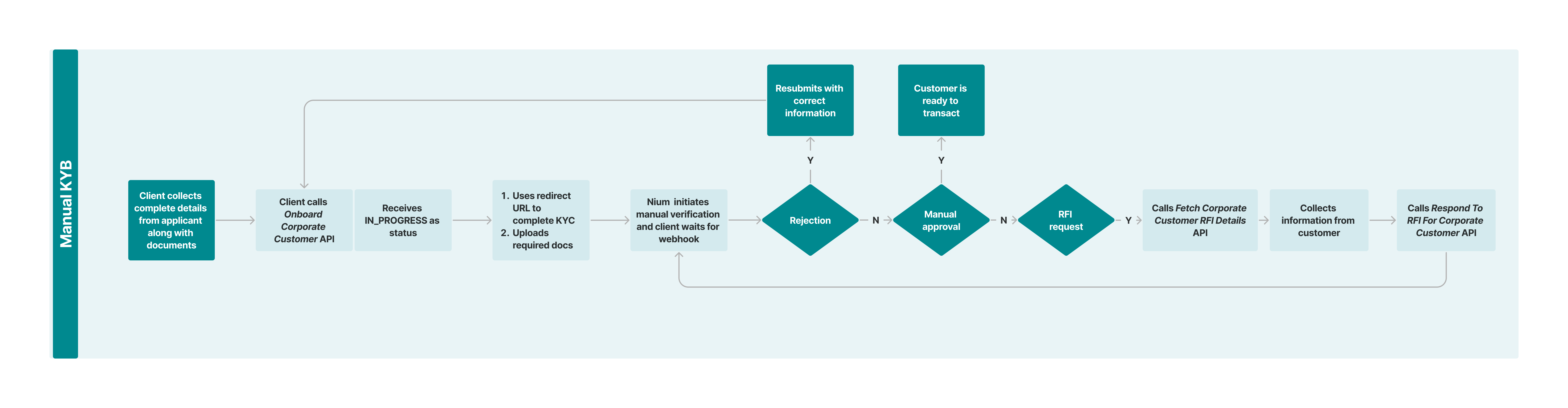
Step 1: Fetch public corporate details
Collect the basic details about the applying corporate customer through an onboarding form (eKYB onboarding). This includes the businessRegistrationNumber and countryCode. See currency and country codes for valid values.
Call the Fetch Public Corporate Details Using Business ID request. This request returns publicly available corporate details. Return them to your customer to confirm.
Store the returned searchReferenceId. You’ll need it in the next step.
If no results are returned, submit a full request using the Onboard Corporate Customer request to proceed with manual KYB onboarding.
Step 2: Get exhaustive corporate details
Call the Fetch Exhaustive Corporate Details Using Business ID request with the searchReferenceId.
Save the returned searchId; this will be required in later steps.
This is a chargeable API. Use it only once per customer. Contact your Nium account manager or Nium Support for more details.
Step 3: Display details to the applicant
Display the returned details to the applicant for review. Collect any missing required information.
Step 4: Submit corporate details
Call the Onboard Corporate Customer request with the complete details, including searchId.
If searchId is not included, the application is processed as a MANUAL_KYB onboarding attempt and goes through manual review.
Applicant KYC
After receiving a response from the Onboard Corporate Customer, save the redirect URL and send the applicant to this redirectURL. The applicant then completes KYC on Nium's verification partner's side (Onfido) by uploading a proof of identity, and a live selfie.
You must include E_DOC_VERIFY for businessDetails.applicantDetails.kycMode for every application.
You must pass with E_DOC_VERIFY set businessDetails.applicantDetails.kycMode.
Once KYC is completed, the browser is Redirected to the clients configured E_KYC redirect URL with the following query paramneters:
isSuccess- This field indicates if the applicant completed the required steps in the vendor’s UI. It doesn't mean KYC is successful.errorCodeerrorMessagereferennceId(used to identify the individual for whom redirection happened.)
| Scenario | Action | Query Parameters |
|---|---|---|
| Steps completed | Wait for webhook | isSuccess = true |
| Document already submitted | Wait for webhook | errorCode = R403 |
| Incorrect data | Ask applicant to correct it | errorCode = I400 |
| Vendor verification failed | Wait for manual review | errorCode = R401 |
| Internal server error | Retry or contact support | errorCode = R500 |
| Unexpected error | Retry or contact support | errorCode= I500 |
| Already verified | Wait for webhook | errorCode = R606 |
Example - success redirect:
*https://www.clientRedirectURL.com/?clientId=...&caseId=4ff53849-3d30-45c8-af11-f95c315ce83c&isSuccess=true&errorCode=&errorMessage=&referenceId=247f2897-00ee-48f2-ad71-69be1887XXXXXX*
Example - Successful Redirect:
Example - Failed Redirect:
*https://www.clientRedirectURL.com/?clientId=...&errorCode=R403&isSuccess=false&referenceId=247f2897-00ee-48f2-ad71-69be1887XXXXXX*
- For US addresses, use a valid two-letter
statecode. - For GB addresses, use the SW4 6EH postcode format.
Use the Fetch Corporate Constants request for permitted values.
Stakeholder KYC
For the following values:
- UBO
- TRUSTEE
- PARTNER
- REPRESENTATIVE
- SIGNATORY
Use E_DOC_VERIFY or MANUAL_KYC as kycMode based on stakeholder preference.
E_DOC_VERIFY will require live-selfie and hence should be used only when stakeholder is accessible.
For MANUAL_KYC include required documents in businessDetails.stakeholders.stakeholderDetails.documentDetails.
Steps to implement stakeholder E_DOC_VERIFY redirectURL are similar to that of applicant mentioned above.
For details on implementation, see Onboard API Response - 200 response
The referenceId shown in the browser redirection matches the one submitted in the onboarding request for that stakeholder.
If multiple stakeholders have a redirectURL, use the referenceId to identify each stakeholder and direct them to the correct page.
Ignore businessDetails.stakeholders.stakeholderDetails.kycMode for other positions.
See Required documents for details.
Upload documents
Note, if searchId is not passed, document uploads are required. Additionally, even with searchId, additional documents may be needed.
Use one of these APIs:
- Upload Document – Recommended.
- Onboard Corporate Customer.
Add remarks in the remarks field to indicate missing documents.
The API gateway limits requests to 10 MB. Use the Upload Document request for large files.
Terms and Conditions
Fetch and display terms using the Terms and Conditions API.
To accept:
- Wait for customerHashId in onboarding response.
- Call Accept Terms and Conditions API.
- Show terms and record acceptance.
See Terms and Conditions.
Step 5: Wait for webhook
After submission, status is IN_PROGRESS. The applicant must complete KYC of himself and wait for KYC of all the stakeholders to be completed and upload required documents. Nium then verifies the details and returns a response via webhook.
See Webhooks for next steps.
Manual KYB flow
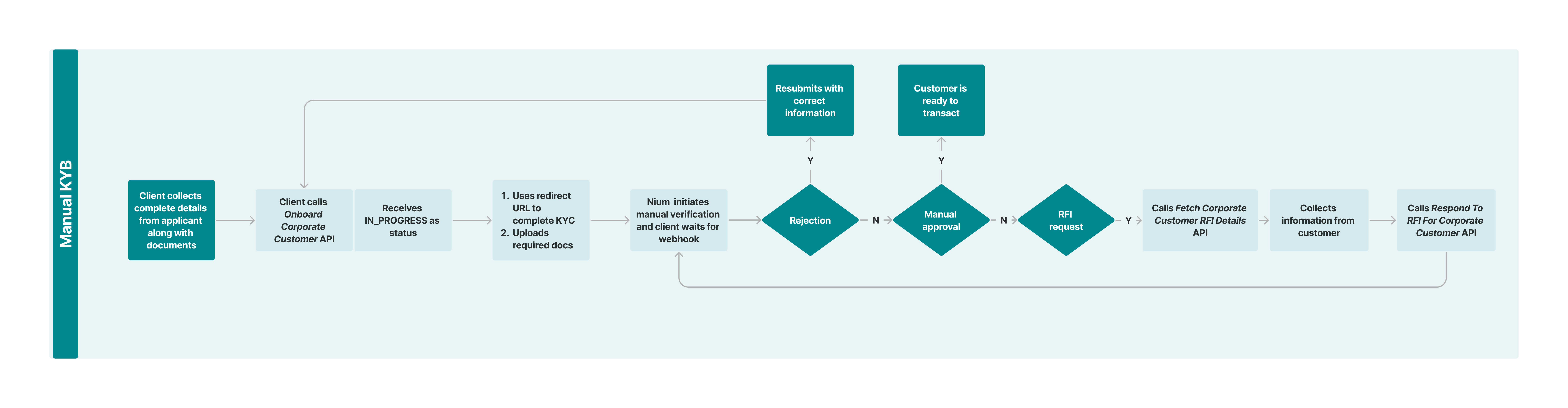
Call the Onboard Corporate Customer request with a full request body.
- Submit all required documents first.
- Use E_DOC_VERIFY for applicant KYC.
- Use E_DOC_VERIFY or MANUAL_KYC based on stakeholder preference.
E_DOC_VERIFYwill require live-selfie and hence should be used when stakeholder is accessible.- include required documents in
businessDetails.stakeholders.stakeholderDetails.documentDetailsforMANUAL_KYC.
kycModeis required for the following roles:- UBO
- TRUSTEE
- PARTNER
- REPRESENTATIVE
- SIGNATORY
Status is IN_PROGRESS after submission. When complete, Nium sends the verification result via webhook.
See Webhooks for more information.